Create new items in Targetprocess from Slack
It is possible to configure Slack > Targetprocess integration. With it you'll be able to create new items (e.g. Requests, Bugs, User Stories) in Targetprocess from your Slack.
Powerful two-way integration between Slack and Targetprocess has not been created so far. We gather ideas, feedback and votes regarging this improvement.
Here is how this sample integration works. In Slack channel you can type:
'!!! Make database backup'
The integration submits a Request into Targetprocess with name "Make database backup" in "DevOps" project. A new request immediately appears on Kanban board for this project.
Follow the steps below to set it up.
Step 1: Make a new Zap
Go to https://zapier.com/ (register for free if you don't have an account yet) and click 'Make a ZAP!' button

Step 2: Set up Trigger
Choose a Trigger App: Slack
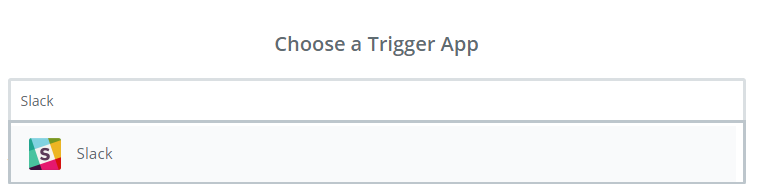
There are 3 options available as a Slack message trigger:
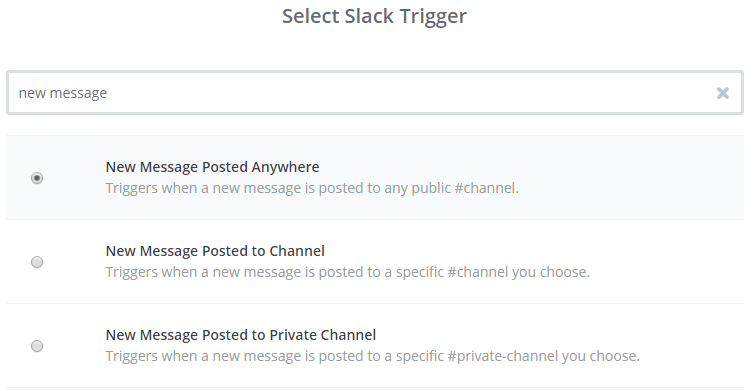
Please note that the option 'New Message Posted Anywhere' only includes public channels.
Connect a new Slack account (if you don't have it connected already):
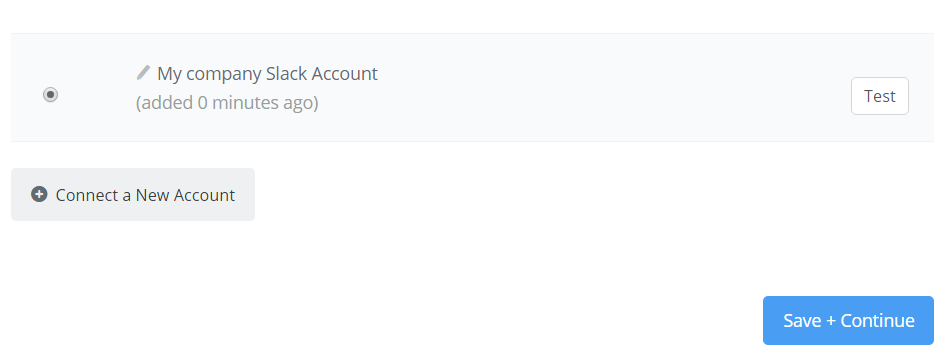
In order to test this step you may need to post a new message to your Slack account (if there have been no recent messages).
Step 3: Filter (optional)
Click on 'plus' sign below the Trigger section to add a new Filter:
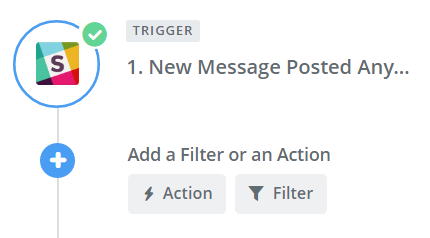
Choose 'Filter by Zapier' App:
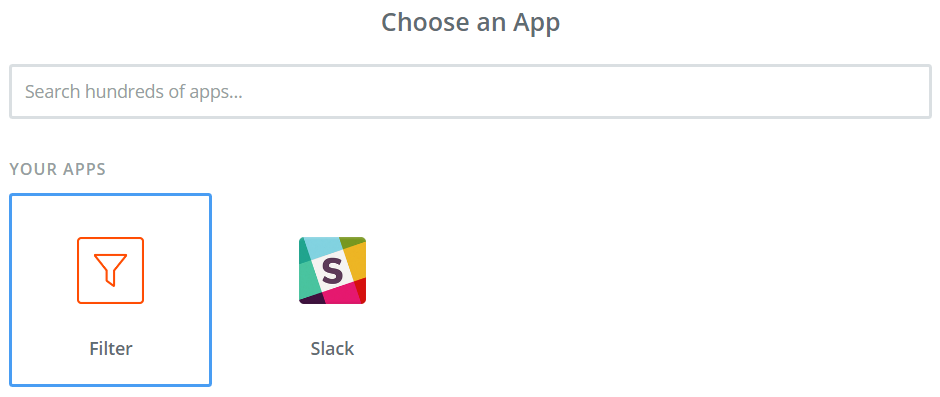
Only continue if the message starts with some keyword (in this case it's !!!)
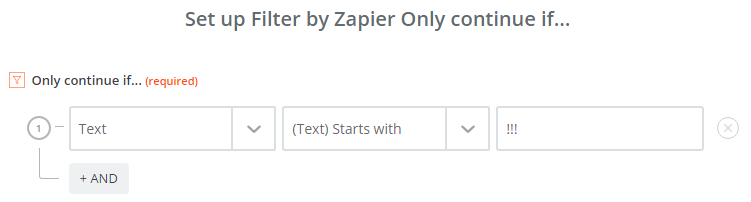
By default, data for testing this step will be taken from the previous step (Trigger testing).
If this data does not match the filter criteria, you'll have to post a new message which starts with your keyword and press 'Re-test Filter by Zapier' button:
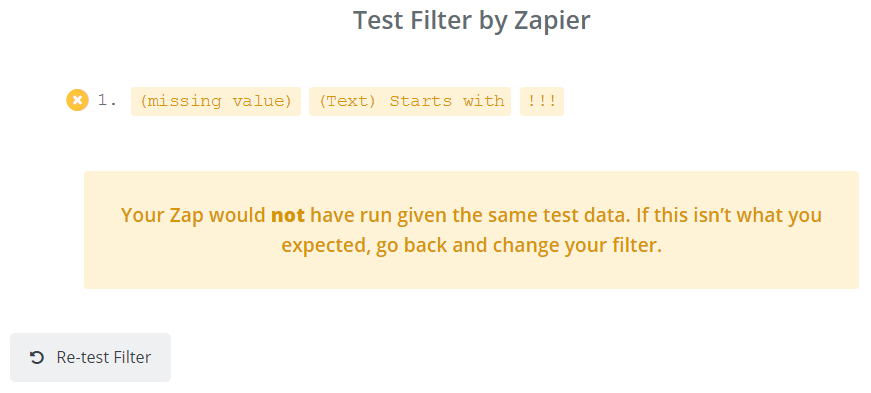
Step 4: Add Formatter Action (optional)
Choose an Action App: Formatter
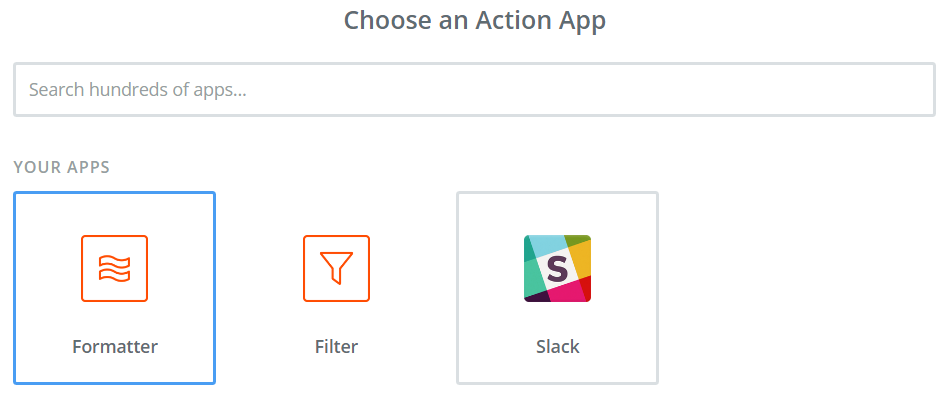
Select Formatter by Zapier Action: Text
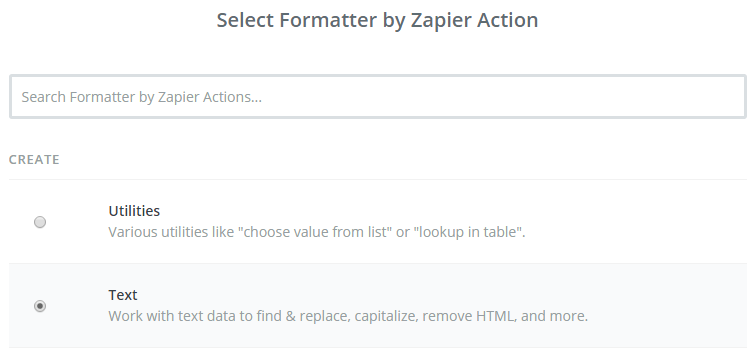
Remove keywords or perform any other transformation of Slack message text:
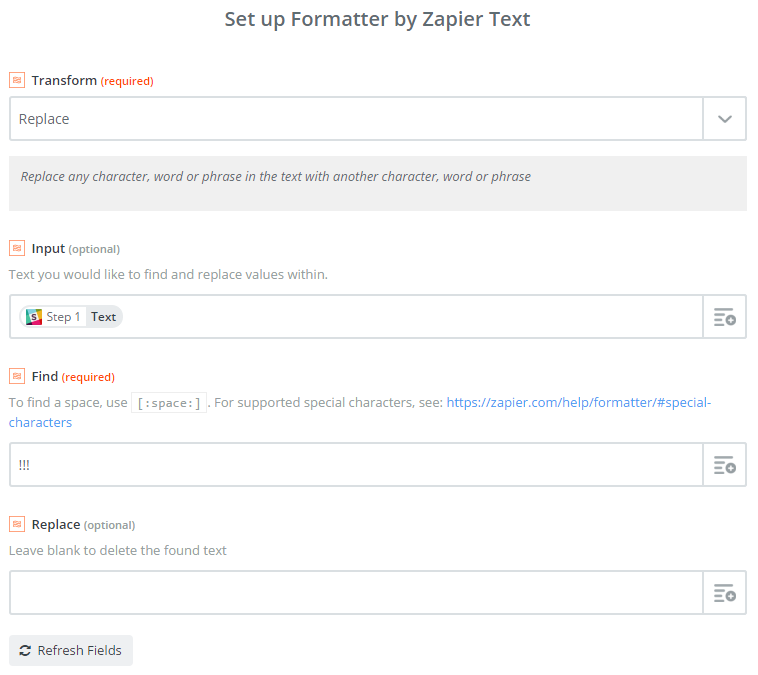
Test this step.
Step 4: Create items in Targetprocess
Choose an Action App: Targetprocess
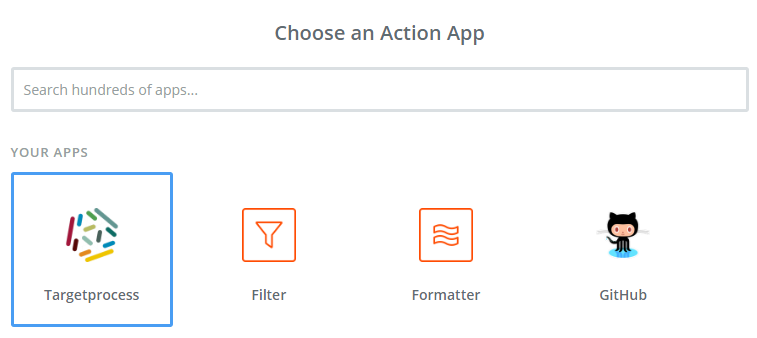
Choose what you would like to create in Targetprocess:
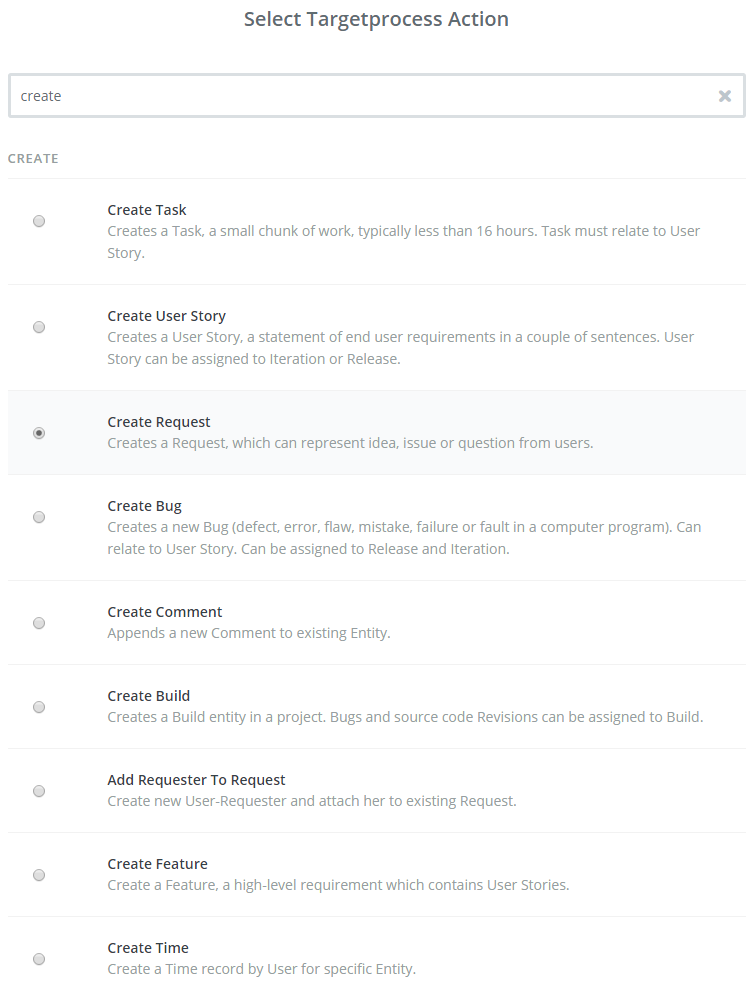
Connect a new Targetprocess account (if you don't have one connected already).
Fill in the fields for new items (several fields are required, the rest are optional):
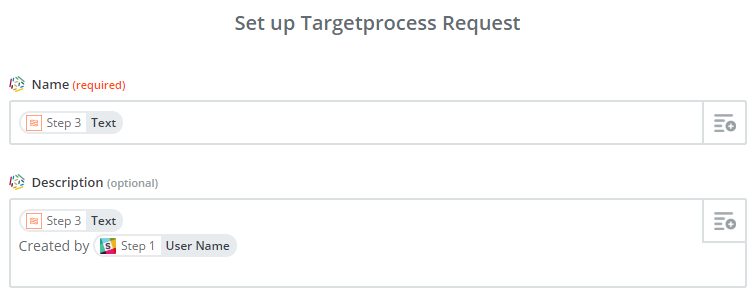
Test this step.
See also
Updated almost 8 years ago
